How to Use a Computer Without Feeling Confused
Published: 2 Sep 2025
Do computers feel confusing or hard to use? Maybe you don’t know where to start. A computer has many parts, such as the screen, keyboard, mouse, and more. It can look tricky, but it’s not hard once you learn the basics.
Many people feel nervous at first, but they get better with practice. Knowing how to use computers can make your work easier, faster, and even more fun.
In this guide, we’ll learn about how to use a computer.
How to use a Computer?
To use a computer, first turn it on and learn the basics like using the keyboard, mouse, and desktop to open programs, create files, and browse the internet.

With practice, you can easily type, play, study, and do many tasks by saving your work and shutting it down properly.
Turning on the Computer
Turning on the computer is the very first step before you can do anything. It looks simple, but beginners often get confused about which button to press.
- Power button location: On a desktop, the power button is found on the CPU (system unit), usually in the front or top. On a laptop, it is placed above the keyboard or on the side.
- Example: A common mistake is pressing the monitor’s power button instead of the CPU’s button. For instance, a student once kept switching the screen on and off, thinking the computer was not working, when actually the CPU was still off.
Tip: Always press the correct power button once and then wait patiently. Computers take a little time to boot up, so avoid pressing it again and again.
Understanding the Desktop Screen
When the computer turns on, the first thing you see is the desktop screen, which is like the home page of your computer. It shows icons (small pictures of apps and files), a taskbar (usually at the bottom for open programs, time, and the start menu), and a background wallpaper that you can change.
- Desktop: It is the main screen where all your tools and programs are placed.
- Mouse cursor: The small arrow that moves when you use the mouse. It helps you point, click, and open things.
- Keyboard role: The keyboard lets you type words, numbers, and commands into the computer.
Example: Think of the desktop like a school desk, your books, pens, and pencils (icons and tools) are placed on top, ready for you to use whenever you need them.
Learning the Basic Parts
Learning the basic parts of a computer is important because it helps you understand how each part works together. From the monitor and keyboard to the mouse and CPU, every part has its own role in making the computer easy to use.
Mouse
The mouse is a small device that helps you control the computer by moving the cursor on the screen. It has two main buttons, and each one has a special function.
- Left click: Used to select or open something (like opening a door).
- Right click: Shows more options or a menu (like checking what’s inside before using it).
- Double click: Pressing the left button twice quickly to open files or programs faster.
Example: Think of it like this, left click is opening a door, and right click is checking the options behind the door before entering.
Keyboard
The keyboard is used for typing letters, numbers, and symbols into the computer. You can write words with the alphabet keys, enter numbers with the number keys, and use the spacebar to add spaces between words.
- Letters: Type words and sentences.
- Numbers: Write digits and perform calculations.
- Spacebar: Add spaces between words while typing.
Example: The keyboard is like a typewriter but smarter, because it not only types but also helps give commands and shortcuts to the computer.
Monitor
The monitor is the screen of the computer that shows everything happening, like pictures, videos, text, and programs. It works just like a TV, but instead of only watching shows, you can see your work, games, and anything you do on the computer in real time.
Example: Just like a blackboard in a classroom shows lessons to students, the monitor shows all the activities of the computer to the user.
CPU / System Unit (if desktop)
The CPU or system unit is called the brain of the computer because it controls everything and makes the computer work. It processes all the information, runs programs, and connects with other parts like the monitor, keyboard, and mouse.
Example: Just like your brain tells your body what to do, the CPU tells the computer parts how to work together.
Opening and Closing Programs
Opening and closing programs is how you start and finish tasks on a computer. You click an icon or menu to open a program and then close it properly when you are done.
What are Programs/Apps?
Programs or apps are tools inside the computer that help you do different tasks like writing, drawing, browsing the internet, or playing games. They are like digital helpers made for specific jobs.
Example: Microsoft Word is a program for writing, while Google Chrome is a program for browsing the internet.
How to Open a Program?
To open a program, you can double-click its icon on the desktop or use the Start menu to find it and click to open it. You can also use the search bar in the Start menu by typing the program’s name, which makes it quicker to find. Once opened, the program will appear on your screen, and its icon will also show on the taskbar below.
Example: For practice, try opening WordPad to type a few words or Paint to draw simple shapes and color them.
How to Close a Program?
To close a program, click the X button at the top-right corner of the program window. You can also right-click the program’s icon on the taskbar and choose Close window. If you were working on something important, make sure to save your work before closing so you don’t lose it.
Example: After finishing your drawing in Paint, save the picture and then click the X button to close the program.
Doing Simple Tasks
Doing simple tasks on a computer means using basic programs to write, draw, calculate, or browse the internet. These small activities help beginners practice and become more comfortable with computers.
Typing a Note
One simple task you can try is typing a short note on the computer. To do this, open Notepad from the Start menu, click inside the blank screen, and start typing with the keyboard.
Example: Type a sentence like “Hello, my name is Ali.” and see how your words appear on the monitor as you press the keys.
Drawing a Picture
Another fun and simple task is drawing on the computer. You can open the Paint program, choose tools like pencil, brush, or shapes, and start making your own picture.
Example: Try using Paint to draw a house with a square for the walls, a triangle for the roof, and then add some colors to make it look nice.
Surfing the Internet
Surfing the internet means exploring websites and finding information or entertainment online. To do this, open a browser like Chrome or Edge, then type a website address or search for something in the search bar.
Example: You can try searching for “cute cat pictures” and see many images appear instantly on your screen.
Saving and Finding Files
Saving and finding files is an important skill that helps you keep your work safe and open it later. You save a file with a name in a folder, and then you can easily find it again when you need it.
How to Save Work?
To save your work, click on the Save button in the program’s menu, usually found under File → Save. You can also use the keyboard shortcut Ctrl + S for quick saving. When saving, choose a location like the Desktop, give your file a name, and then click Save.
Example: Save your document on the Desktop with the name “My First File.”
How to Find Saved Files?
To find saved files, look in common places like the Desktop or the Documents folder, where most files are usually stored. You can also use the computer’s search bar to quickly locate a file by typing its name.
Example: If you saved a note as “My First File” on the Desktop, you can spot its icon right there and double-click it to open.
Tip: Always give files a clear and simple name so you can easily recognize them later.
Safety and Good Habits
Safety and good habits while using a computer mean protecting your work and keeping your device healthy. Simple practices like not downloading unknown files and shutting down properly help you use the computer safely.
Internet Safety
Internet safety means using the web carefully to protect yourself and your computer from harm. By following a few simple rules, you can enjoy the internet without risks.
- Don’t click on unknown links: They may contain harmful viruses.
- Don’t share personal info: Like your phone number, address, or passwords.
- Use strong passwords: Mix letters, numbers, and symbols.
- Keep antivirus updated: To protect against threats.
- Be careful with downloads: Only get files from trusted websites.
Computer Care
Taking care of your computer helps it last longer and work smoothly. Good habits keep your device safe from damage and problems.
- Shut down properly: always use the shutdown option instead of switching off directly.
- Keep liquids away: Avoid placing water, tea, or juice near your computer.
- Update antivirus: Regularly update your antivirus to protect against viruses.
- Clean keyboard and screen: Wipe gently to keep dust away.
- Avoid overheating: Don’t block the fan or vents of your computer.
Common Mistakes Beginners Make (and How to Fix Them)
When learning to use a computer, beginners often make small mistakes that can cause problems, but the good news is that they are easy to fix.
- Forgetting to save work: Always press Ctrl + S often so you don’t lose your progress.
- Closing the computer without shutting down: This can harm the system, so always use the Shut Down option properly.
- Clicking too fast: Be patient and wait for the computer to respond instead of clicking many times.
- Not naming files clearly: Use simple names like “School Notes” to find files easily.
- Ignoring updates: Install updates regularly to keep the computer safe and smooth.
Conclusion
In this article, we’ve learned about how to use a computer. Learning how to use a computer is simple when you take it step by step. You just need to turn it on, understand the parts, and use the mouse and keyboard to control it.
With a little practice, you can browse the internet, write documents, watch videos, and do many other tasks easily. Computers help with work, school, and fun, so knowing how to use one is a valuable skill for everyone.
Ready to get started? Turn on your computer and start exploring today.
Have a question or tip to share? Drop it in the comment box below!
FAQs
Still curious? Check out these FAQs to clear your doubts and learn more.
A mouse is a small device used to control the arrow on the computer screen. It helps you move, click, open files, scroll pages, and choose options quickly. With the mouse, using the computer becomes much easier and faster.
To type on a computer, you use the keyboard. Each key has a letter, number, or symbol. Just press the keys gently to write words and sentences on the screen. The Enter key moves to a new line, and the Backspace key erases mistakes.
- How do I connect to the internet on a computer?
To connect to the internet, click the Wi-Fi icon at the bottom-right of the screen. Then choose your Wi-Fi name from the list, enter the password, and click Connect. After that, you can open a browser and start using the internet.
A computer screen is called a monitor. It shows everything you do on the computer, like pictures, videos, text, and websites. It lets you see your work while typing, drawing, or browsing the internet. Monitors come in different sizes and shapes, like flat or wide screens.
You can draw pictures on a computer using drawing programs like Paint. First, open the app and choose a tool like a pencil or brush. Then use your mouse to draw on the screen. If you make a mistake, you can erase it.
To watch videos on a computer, first double-click a saved video file, and it will start playing. You can also open a browser and go to websites like YouTube to watch videos online. Make sure your computer is connected to the internet for online videos.
Yes, you can learn computer skills online. Many websites and apps offer free lessons for beginners. You can watch videos, read guides, or take online courses to learn typing, using software, or even coding. All you need is a computer, internet, and a little time each day.
Yes, it is safe to let children use a computer if they are guided properly. Parents or teachers should watch what the child is doing and set rules for screen time. It’s important to keep them away from harmful content and teach them how to use the internet safely.
A cursor on a computer is the small blinking line or arrow you see on the screen. It shows where you can type or click. When you use the mouse, the arrow cursor moves around the screen. When you type, the blinking line shows where the letters will appear.
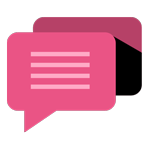
- Be Respectful
- Stay Relevant
- Stay Positive
- True Feedback
- Encourage Discussion
- Avoid Spamming
- No Fake News
- Don't Copy-Paste
- No Personal Attacks
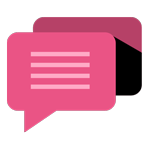
- Be Respectful
- Stay Relevant
- Stay Positive
- True Feedback
- Encourage Discussion
- Avoid Spamming
- No Fake News
- Don't Copy-Paste
- No Personal Attacks





