What is Computer Troubleshooting and Why It Matters
Published: 11 Sep 2025
Has your computer ever stopped working at the wrong time? If yes, you might wonder what computer troubleshooting is. It is the process of finding and fixing problems in your computer.
You don’t need to be an expert; everyone can use basic troubleshooting skills to solve issues. With these simple tips, you can handle common computer problems on your own and save time.
In this article, we’ll cover everything you need to know about troubleshooting a computer.
What is Computer Troubleshooting?
Computer troubleshooting means finding out why a computer is not working properly and fixing it step by step. It helps the computer work correctly again.

We use it for both hardware problems, like a broken keyboard, and software problems, like a program not opening.
Purpose:
The main purpose of troubleshooting is to find the problem and solve it quickly without wasting time or money. It also stops small problems from becoming big ones. Troubleshooting makes your computer faster, safer, and more reliable.
Example:
If a fan stops working, we check the power, motor, and switch one by one to find the problem. In the same way, for a computer, we check the power, connections, programs, or settings step by step until we find what is wrong and fix it.
Why is Computer Troubleshooting Important?
Computer troubleshooting is very important for everyone who uses a computer. It helps find and fix problems step by step. By doing this, we can keep our computer safe, fast, and working well.
- Savings: Fix small problems without spending on experts.
- Solutions: You can handle minor problems yourself.
- Protection: Stops small issues from becoming serious.
- Longevity: Regular fixing makes your computer last longer.
- Confidence: You feel more confident using technology and solving problems.
Step-by-Step Computer Troubleshooting Process
Troubleshooting a computer may sound difficult, but it is actually very simple if we follow it step by step.
Here is an easy process for beginners:
- Identify: First, notice what the problem is. For example, the computer is not turning on, or the screen is blank.
- Check: Next, test the basics like cables, power, or loose connections. Sometimes the problem is very small.
- Search: Look for error messages or common symptoms. You can also search online for simple solutions.
- Try: Apply easy fixes one by one. For example, restart the computer, reconnect devices, or update a program.
- Confirm: After trying a solution, check if the problem is solved. If not, move to the next step.
- Prevent: Finally, take steps to stop the same issue from happening again. Keep your computer clean, updated, and safe from viruses.
Common Computer Problems and Fixes
Even the best computers face problems sometimes. The good news is that most of them can be fixed easily if you know the cause and solution.
Here are some common computer problems with simple fixes:
- Slowness
- Startup
- Internet
- Crashes
- Overheating
Let’s talk about them.
- Slowness:
A computer becomes slow when too many programs are running, storage is full, or the system is not updated.
Fix: You can clear the cache, delete unnecessary files, uninstall unused apps, and restart the computer to make it faster.
- Startup:
This usually happens due to a loose cable, a dead battery, or a faulty power supply.
Fix: First, check the power cord and try another socket. If you are using a laptop, remove the battery and restart.
- Internet:
Wi-Fi may be weak, the router may not work properly, or the network settings may be wrong.
Fix: Restart the router, check network settings, and reconnect to Wi-Fi. - Crashes:
Software may crash because of bugs, outdated programs, or viruses.
Fix: Update the software, restart the computer, and run an antivirus scan to fix the problem.
- Overheating:
Dust in the fan, blocked air vents, or heavy usage can cause overheating.
Fix: Clean the fan, use a cooling pad, and avoid overloading the CPU with too many tasks at once.
Basic Tools for Troubleshooting
When your computer has a problem, some built-in tools and simple software can help you fix it. Here are a few basic tools every beginner should know:
- Antivirus Software: It protects your computer from viruses and malware. Running a scan can detect and remove harmful files.
- Disk Cleanup Tool: This tool deletes temporary files and clears space on your computer, making it faster.
- Task Manager: Task Manager shows which programs are running. You can close apps that are not responding or using too much memory.
- Device Manager: It helps check hardware devices like the keyboard, mouse, and display. You can update or fix drivers from here.
- System Restore: This option brings your computer back to an earlier working state if something goes wrong.
- Online Help Forums: If you cannot fix a problem, you can search online forums. Many users share simple solutions for common issues.
Tips to Prevent Computer Problems
Taking care of your computer is easier than fixing big problems later. A few simple habits can keep your system safe and running smoothly. If you follow these steps, your computer will last longer and work better.
- Updates: It keeps your software and system updated.
- Antivirus: Just install an antivirus and scan regularly.
- Downloads: It avoids downloading unknown files.
- Backup: It saves important data in a backup.
- Shutdown: It always shut down the computer properly.
When to Ask for Professional Help?
Sometimes computer problems are too big to fix on your own. In such cases, it is better to call an expert. This saves time, prevents more damage, and makes sure the computer is repaired safely.
- Sounds: Strange noises like a hard drive clicking or a very loud fan.
- Errors: Frequent blue screen errors that keep coming back.
- Hardware: Failure of parts like the screen, keyboard, or motherboard.
- Unsolved: When DIY troubleshooting does not work.
Conclusion
In this article, we’ve learned about computer troubleshooting. Troubleshooting a computer is simple when you follow each step carefully. Many problems have easy solutions, and you can often fix them without special tools.
Always try basic fixes first before panicking or calling for help. With the right steps, you can solve most computer issues at home and feel more confident using your device.
With these troubleshooting tips, you’re ready to solve computer problems like a pro!
I hope this article made computer troubleshooting easier for you. Let us know your feedback below!
FAQs
Have more questions about computer troubleshooting? Check out the FAQs below for quick answers!
When your computer is slow, first check for too many running programs and close the ones you don’t need. You can also clear temporary files, free up storage, and restart the computer.
The purpose of troubleshooting is to find and fix computer problems quickly and efficiently, saving time and money. It also helps prevent small issues from becoming bigger ones.
To troubleshoot computer issues, first identify the problem and check basic things like power, cables, and connections. Then, try simple solutions step by step until the issue is fixed.
Software troubleshooting is the process of finding and fixing problems in computer programs or applications. It helps the software run correctly and prevents errors or crashes.
To troubleshoot your computer means to find out what is wrong and fix the problem step by step. It helps the computer work properly again.
If your computer freezes, first try to wait a few seconds to see if it responds. If not, you can close the unresponsive program using Task Manager or restart the computer to fix the issue.
If your printer is not working, first check that it is turned on and properly connected to the computer. Then make sure there is paper and ink, and try restarting the printer or reinstalling its drivers.
If a program crashes, first try closing it and reopening it. If the problem continues, restart your computer, update the software, or run an antivirus scan to fix any issues.
When your computer is slow, first check for too many running programs and close the ones you don’t need. You can also clear temporary files, free up storage, and restart the computer.
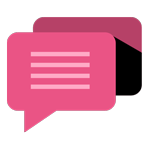
- Be Respectful
- Stay Relevant
- Stay Positive
- True Feedback
- Encourage Discussion
- Avoid Spamming
- No Fake News
- Don't Copy-Paste
- No Personal Attacks
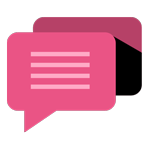
- Be Respectful
- Stay Relevant
- Stay Positive
- True Feedback
- Encourage Discussion
- Avoid Spamming
- No Fake News
- Don't Copy-Paste
- No Personal Attacks





